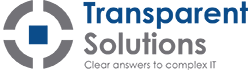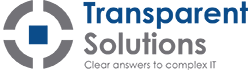Best Practices for Email Maintenance
Three steps to take before buying a new computer
July 5, 2016Announcing our Cisco Meraki Partnership
October 3, 2016
For those of us who aren’t organizationally gifted, email accounts can quickly overflow and become unstructured and unmanageable. Searching for an email you received years ago from the depths of your inbox can be anxiety-inducing, and you might start to notice Outlook slowing down or lagging as the size of your mailbox continues to increase.
We’re sure there are some email-organizing savants out there, but in case you’re not one of them, here are a few basic tips to keep your inbox under control:
Speed up your email account
- Delete or archive your old emails to free up space in your inbox. Large mailboxes are prone to crashing or freezing due to volume.
- Empty your Deleted Items folder regularly. Any emails in this folder will still take up mailbox space, and can increase the amount of time it takes to fully load your mailbox.
- To clear up additional space in your inbox, delete duplicate emails or earlier replies to an email chain. You can remove duplicate emails by right-clicking on a folder and selecting “Clean Up Folder.”
- Note that emails with attachments and embedded images will take up more space that plan-text emails.
Organize your emails
- Organize emails by pro
 ject, person, or another common filter into separate folders. Outlook rules can do this task for you.
ject, person, or another common filter into separate folders. Outlook rules can do this task for you. - Once a folder is no longer needed, it can be archived into a PST file and removed from the server mailbox, which will clear up space in your mailbox.
- Do not store important emails in your Deleted Items folder. Items stored in Deleted Emails can be removed unexpectedly during a maintenance sweep.
- Do not cc yourself on emails, as this will only create duplicate emails. If you need a copy of the email you have sent, it can be found in your Sent Items folder.
Treat suspicious emails with caution
- Beware of emails or attachments from unknown addresses, or with a strange subject line. Be especially wary of any emails that ask you to click on a link, open an attachment, or download a file.
- If you receive any emails that look like they were sent from your own email address, it’s safe to assume that these are phishing attempts to convince you to click on a link, send money to a scammer, or download a virus. The emails will appear as though they have come from yourself because the email address is spoofed (fake). Scammers may also spoof the email address of another person within your organization, particularly members of finance departments and high-level executives.
If you have any questions about how to best maintain your mailbox, or how to protect yourself from email viruses and scams, don’t hesitate to contact your IT team. The same applies to any emails that may seem suspicious to you; if you’re not sure whether or not they’re legitimate, ask your IT team. They’ll be happy to help.